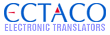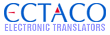| Author |
Message |
![[Post New]](/jforum/templates/default/images/icon_minipost_new.gif) 12/25/2008 15:53:23
|
psifertex
Joined: 12/25/2008 15:45:29
Messages: 5
Offline
|
I'm trying to upgrade my jetbook firmware. I've found the instructions:
http://www.jetbook.net/upgrade.php
However, they do not appear to be working. I've held down the power button and the right button (tried both the right arrow as well as the next page button, wasn't sure which was the correct one), for five seconds, dozens and dozens of times, both with the device on, and with it off. It never does anything besides turn on, or turn off.
Do I have to delete all the other files from my SD card besides the firmware directory?
How can I tell what features are added by a particular firmware? How can I tell if I even need to upgrade?
Are there any plans to upgrade the jetbook to support reading of simple HTML files? Many of the ebooks I have are in that format (for example, all of my Baen Books) and it would be nice to be able to read directly instead of rendering to PDF or stripping down to txt.
|
|
|
 |
![[Post New]](/jforum/templates/default/images/icon_minipost_new.gif) 01/03/2009 11:49:52
|
green
Joined: 02/19/2008 04:12:34
Messages: 473
Offline
|
Dear Customer
Please perform the following to update Firmware on your JetBook:
1. Please download the file with last firmware from here:
ftp://80.247.183.35/JL04-v0.zip
2. Unpack it on your PC. You will get 3 folders in the JL04-v0 folder: Data, Firmware, reflash_nor.
Case 1 (you have SD reader for you PC):
1. Switch off your jetbook, fully charge it and take out the SD from the unit (if it's available there, otherwise please take corresponding SD card) after that.
2. Insert it to the card reader of your PC. Please note that you should have about 300 MB of free memory on your card 3. Open "My Computer" once the SD is inside the card reader connected to your PC.
4. Select a disk which is a SD that you connected to your PC (disk E: or F:
or anything like this)
5. Click on it with Right button, select "Format" from the list of Pop Up Window.
6. Please select File System as FAT (not FAT32) and press Start.
|
|
|
 |
![[Post New]](/jforum/templates/default/images/icon_minipost_new.gif) 01/03/2009 11:51:21
|
green
Joined: 02/19/2008 04:12:34
Messages: 473
Offline
|
7. Once the card is formatted please save the following folders to it: Data, Firmware, reflash_nor. The common space is 102 MB.
8. Please close the SD card window on your PC, switch off its USB connection and take out the SD from the reader.
9. Insert it to your JetBook, press Reset button, then release Reset button, after that please press Power and keep it pressed. While it's pressed push the Right Arrow button (near Ok button) till the picture will appear on the screen. Once it appeared please release all buttons.
10. Press Ok and wait till the process of the firmware update is completed.
11. Please press reset after you get a confirmation mail that the firmware update is completed.
12. Please press Power button and start to use the unit.
|
|
|
 |
![[Post New]](/jforum/templates/default/images/icon_minipost_new.gif) 01/03/2009 11:52:47
|
green
Joined: 02/19/2008 04:12:34
Messages: 473
Offline
|
Case 2 (you use your JetBook as Card reader):
1. Insert SD to your JetBook according to user's guide while it's switched off, fully charge it and connect it to your PC. (Please note that you should have about 300 MB of free memory on your card) 2. Open "My Computer" once JetBook is connected to your PC and switched on.
3. You will get 2 new disks (one of them is a JetBook itself and another one is SD installed inside it. (disk E: or F: or anything like this) 4. Click on it with Right button on the icon of SD, select "Format" from the list of Pop Up Window.
5. Please select File System as FAT (not FAT32) and press Start.
6. Once the card is formatted please save the following folders to it: Data, Firmware, reflash_nor. The common space is 102 MB.
7. Please close the SD card window on your PC, switch off its USB connection and disconnect your JetBook from PC.
|
|
|
 |
![[Post New]](/jforum/templates/default/images/icon_minipost_new.gif) 01/03/2009 11:54:08
|
green
Joined: 02/19/2008 04:12:34
Messages: 473
Offline
|
8. Press Reset button on your JetBook, then release Reset button, after that please press Power and keep it pressed. While it's pressed push the Right Arrow button (near Ok button) till the picture will appear on the screen. Once it appeared please release all buttons.
9. Press Ok and wait till the process of the firmware updating is completed.
10. Please press Reset after you get a confirmation screen that the firmware update is completed.
11. Please press Power button and start to use the unit.
>>
Thank you.
Customer Support
Ectaco Electronic Translators
www.ectaco.com
|
|
|
 |
![[Post New]](/jforum/templates/default/images/icon_minipost_new.gif) 01/03/2009 21:07:47
|
psifertex
Joined: 12/25/2008 15:45:29
Messages: 5
Offline
|
Those instructions got the flash going for me, thanks.
Also, a couple of other questions: Do I not have to worry about following the second set of instructions on the website about flashing the nor?
Is there a changelog available for different versions?
Is HTML support planned in the future?
|
|
|
 |
![[Post New]](/jforum/templates/default/images/icon_minipost_new.gif) 01/16/2009 14:48:05
|
green
Joined: 02/19/2008 04:12:34
Messages: 473
Offline
|
Dear customer
You don't have to worry about instructions regarding flashing.
There is no change log available for different versions.
HTML support is planned in the future.
Customer Support
Ectaco Electronic Translators
www.ectaco.com
|
|
|
 |
![[Post New]](/jforum/templates/default/images/icon_minipost_new.gif) 03/25/2009 08:48:54
|
Jaie
Joined: 03/25/2009 08:21:50
Messages: 3
Offline
|
Thank you!! These instructions are so much more concise than the ones on the webpage! How about putting these there for other clueless mortals?
|
|
|
 |
![[Post New]](/jforum/templates/default/images/icon_minipost_new.gif) 04/19/2009 01:23:20
|
jfwhite77
Joined: 04/19/2009 01:15:53
Messages: 2
Offline
|
Despite meticulously following all instructions here, I receive a "firmware update failed" screen when trying to install the latest firmware upgrade JL-04v030e. The Jetbook screen appears first and then the error screen, while I am still holding both the power and the right arrow buttons.
I've tried re-downloading the upgrade, making sure format on SD card is correct - everything I can think of. My Jetbook just does not seem to like the latest update although I know others have installed fine.
Help! I very much want to upgrade the firmware to use the new file formats.
The Jetbook is a tremendous e-book reader and I hope I can resolve this problem soon. Thanks - J.
|
|
|
 |
![[Post New]](/jforum/templates/default/images/icon_minipost_new.gif) 04/19/2009 11:59:25
|
escargot
Joined: 04/19/2009 11:55:31
Messages: 2
Offline
|
Hello,
I seem to be having a similar problem. I have downloaded the firmware update and placed the three folders on a fresh SD card. I press the reset button, then power+right as the machine comes on. I see the firmware update screen and press OK. I see the little animation of files being transferred, but about 30 seconds later, I get the error screen.
Firmware Upgrade failed! Hardware failure occurs. Please refer to the relevant part of the user manual.
What am I doing wrong?
escargot
|
|
|
 |
![[Post New]](/jforum/templates/default/images/icon_minipost_new.gif) 04/20/2009 14:00:42
|
green
Joined: 02/19/2008 04:12:34
Messages: 473
Offline
|
Dear customers:
Please delete previous files and folders from the JetBook card.
Please note that it's beta version of OS.
Please perform the following to update Firmware on your JetBook:
1. Please download the file with last firmware from here:
ftp://80.247.183.35/JL04-v030e.zip
2. Unpack it on your PC. You will get 3 folders in the JL04-v030e folder:
Data, Firmware, reflash_nor.
Case 1 (you have SD reader for you PC):
1. Switch off your jetbook, fully charge it and take out the SD from the
unit (if it's available there, otherwise please take corresponding SD card)
after that.
2. Insert it to the card reader of your PC. Please note that you should have
about 300 MB of free memory on your card
3. Open "My Computer" once the SD is inside the card reader connected to
your PC.
4. Select a disk which is a SD that you connected to your PC (disk E: or F:
or anything like this)
5. Click on it with Right button, select "Format" from the list of Pop Up
Window.
|
|
|
 |
![[Post New]](/jforum/templates/default/images/icon_minipost_new.gif) 04/20/2009 14:01:09
|
green
Joined: 02/19/2008 04:12:34
Messages: 473
Offline
|
6. Please select File System as FAT (not FAT32) and press Start.
7. Once the card is formatted please save the following folders to it: Data,
Firmware, reflash_nor. The common space is 102 MB.
8. Please close the SD card window on your PC, switch off its USB connection
and take out the SD from the reader.
9. Insert it to your JetBook, press Reset button, then release Reset button,
after that please press Power and keep it pressed. While it's pressed push
the Right Arrow button (near Ok button) till the picture will appear on the
screen. Once it appeared please release all buttons.
10. Press Ok and wait till the process of the firmware update is completed.
11. Please press reset after you get a confirmation mail that the firmware
update is completed.
12. Please press Power button and start to use the unit.
|
|
|
 |
![[Post New]](/jforum/templates/default/images/icon_minipost_new.gif) 04/20/2009 14:01:32
|
green
Joined: 02/19/2008 04:12:34
Messages: 473
Offline
|
Case 2 (you use your JetBook as Card reader):
1. Insert SD to your JetBook according to user's guide while it's switched
off, fully charge it and connect it to your PC. (Please note that you should
have about 300 MB of free memory on your card)
2. Open "My Computer" once JetBook is connected to your PC and switched on.
3. You will get 2 new disks (one of them is a JetBook itself and another one
is SD installed inside it. (disk E: or F: or anything like this)
4. Click on it with Right button on the icon of SD, select "Format" from the
list of Pop Up Window.
5. Please select File System as FAT (not FAT32) and press Start.
6. Once the card is formatted please save the following folders to it: Data,
Firmware, reflash_nor. The common space is 102 MB.
|
|
|
 |
![[Post New]](/jforum/templates/default/images/icon_minipost_new.gif) 04/20/2009 14:02:54
|
green
Joined: 02/19/2008 04:12:34
Messages: 473
Offline
|
7. Please close the SD card window on your PC, switch off its USB connection
and disconnect your JetBook from PC.
8. Press Reset button on your JetBook, then release Reset button, after that
please press Power and keep it pressed. While it's pressed push
the Right Arrow button (near Ok button) till the picture will appear on the
screen. Once it appeared please release all buttons.
9. Press Ok and wait till the process of the firmware updating is completed.
10. Please press Reset after you get a confirmation screen that the firmware
update is completed.
11. Please press Power button and start to use the unit.
Thank you. 
Customer Support 
Ectaco Electronic Translators
www.ectaco.com
|
|
|
 |
![[Post New]](/jforum/templates/default/images/icon_minipost_new.gif) 04/20/2009 19:29:52
|
escargot
Joined: 04/19/2009 11:55:31
Messages: 2
Offline
|
Thanks -- I discovered the problem. It doesn't seem to work when used with a Mac, even when used with a windows VM on a mac. For some reason, the only way to get it to work was to use a pure-Windows machine.
This is a bit inconvenient, but I suppose for an occasional firmware update it's manageable. But hopefully future versions will work properly on Mac.
|
|
|
 |
|
|
![[Logo]](https://files.lingvosoft.com/images/new/head/logo_forum.gif)