 |
|
| eBook Readers | Electronic Translators | Translation Software | Learn a Language | Scan & Translate | Online Dictionaries | Contact Us |
|
|

|
Contact us anytime!
Give us a call at
1-347-770-2047
or to email.
FAQ and support
 FAQ on Handheld Dictionaries
FAQ on Handheld Dictionaries Handheld Dictionaries Glossary
Handheld Dictionaries Glossary FAQ on iTRAVL units
FAQ on iTRAVL units FAQ on PW 900 series units
FAQ on PW 900 series units FAQ on jetBook COLOR update
FAQ on jetBook COLOR update Creating your own Internet Libraries for ECTACO jetBook COLOR
Creating your own Internet Libraries for ECTACO jetBook COLOR Why is my registration key not working?
Why is my registration key not working? How do I register the evaluation copy?
How do I register the evaluation copy? Where can I find complete information about my device?
Where can I find complete information about my device? Support forum
Support forumSubscribe to news
Learn about new ECTACO dictionaries and translators.
Keep informed about the best discounts and gifts from the manufacturer!
Subscribe for free:
FAQ on ECTACO® jetBook® COLOR update
If your jetBook® COLOR has any issues with updating you may have to re-format the hard drive on your device. Here's how.
- Turn the JBC on with the power button.
- Look for the Blue light under the OK button. If this light comes on the jetBook operating system is functional. If not, try to charge the unit.
- Contact the jetBook Color to your PC with the USB cable.
- Go to 'My Computer'. Locate the disk referring to the JBC internal memory.
- IMPORTANT: Make 100% sure you are formatting the right disk. Formatting the wrong disk could delete date on another device you have connected.
- Right click on the disk and select 'Format'
- Under File system select 'FAT32'
- After it is done, re install the firmware ONLY. It is STEP 2 of this guide http://www.jetbook.net/update/jetbookcolor.
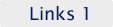
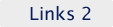
The Largest Collection of Free Online Translation Services
Free On-line Dictionaries
Free On-line PhraseBooks













 Advanced Search Wizard
Advanced Search Wizard