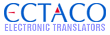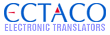Hi All,
So you have a Partner LUX in English-Spanish. You just purchased a card for English-Portuguese (or any other language). Now, how do you get the new language to work on your device with this micro SD card??!!
It's simpler than you might think, these few easy steps below will help you.
Ordered AFTER 01/28/2013 (approximately)
Directions:
1) Make sure your device has some charge. Or just plug it into the charger.
2) Put the SD card for the language you want to use in the side of the device. Metal connectors facing up.
3) Power the unit down: Press and hold the power button, then select "power down" on the touch screen.
4) Once your unit is off. Press and hold BOTH the 'ESC' key and the 'Power' key for about 10 seconds.
5) You will see a new, white screen with numbers 1-5.
6) Select #1 which is 'system update'. [You can hit the 'Ok-Enter' button on the bottom left of the keyboard]
7) Next you will see 'No' and 'Yes'. Make sure to select 'Yes'
8) It will start the process and change the language. Do NOT remove the micro SD card.
Short directions:
1) Turn on device.
2) Put SD card in.
3) Power off the unit
4) Hold 'Esc' and 'power' at the same time.
5) Select #1 'system update'
6) Select 'YES'.
Ordered BEFORE 01/28/2013 (approximately)
Directions:
1) Make sure your device has some charge. Or just plug it into the charger.
2) Turn the unit on. Make sure you see the main screen which will have 12 icons on it (like dictionary, Oxford, Translate and more)
3) Now, insert the micro SD card for the language you want to use (on the side of the unit). Metal connectors facing up.
4) Remove the battery cover and locate the small 'reset' button. Don't push it just yet!!!
5) On the keyboard, press and hold the 'Esc' button in the upper left. Make sure you are holding it.
6) Now, press the reset button (use the stylus, a paper clip). After you press reset, you can release Esc.
7) You will see a new, white screen with numbers 1-5.
8) Select #1 which is 'system update'. [You can hit the 'Ok-Enter' button on the bottom left of the keyboard]
9) Next you will see 'No' and 'Yes'. Make sure to select 'Yes'
10) It will start the process and change the language. Do NOT remove the micro SD card.
Short directions:
1) Turn on device.
2) Put SD card in.
3) Hold 'Esc' and hit 'reset' at the same time.
4) Select #1 'system update'
5) Select 'YES'.
This message was edited 4 times. Last update was at 01/29/2013 15:57:26
|
![[Logo]](https://files.lingvosoft.com/images/new/head/logo_forum.gif)