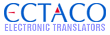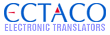| Author |
Message |
![[Post New]](/jforum/templates/default/images/icon_minipost_new.gif) 01/02/2013 16:22:08
|
Jerry
Joined: 06/28/2010 05:09:51
Messages: 908
Offline
|
Hi All,
You have the partner LUX, it's great, you love it, but you want to access Wi-Fi to utilize some of the additional features and capabilities. No problem at all! We can help you connect to your home or office Wi-Fi in just a few steps.
Note: you must have a Wi-Fi router or some other Wi-Fi access point in your home or office to connect.
1. Turn the device on.
2. Make sure that you are on the main screen, it shows several icons. (You can press "Home" button on the keyboard to go to the main screen.)
3. Press Menu Button on the keyboard. You will see a Pop-Up menu appeat. From the pop-up window press Settings.
4. Click/Select “Wireless and networks”, It should be the first option.
5. Then click/check the Wi-Fi option. Make sure that Checkbox is selected. This will turn the Wi-Fi on.
6. Now that Wi-Fi is on, you must select which access point to connect to (which Wi-Fi network is yours). Click on the "Wi-Fi Settings" option.
7. Now, inside of "Wi-Fi Settings", click on your network. If you need to, enter your Wi-Fi password then click Connect.
8. Wait till you see it says “Connected”. Also, you will know you are connected if you see an icon in the upper right of the screen.
If you don't know which Wi-Fi networks is yours, or you do not know the password please contact the person who manages your network or internet connection.
|
Jerry C,
Ectaco Inc
www.ectaco.com
Please make sure you review each threads unique RULES before posting. |
|
|
 |
![[Post New]](/jforum/templates/default/images/icon_minipost_new.gif) 06/19/2013 23:39:00
|
Mr. David J. Boone
Joined: 06/19/2013 23:29:26
Messages: 1
Offline
|
It is probably my fault or negligence. Perhaps stupidity. I thought I could use the text/translation offline w/o a wifi connection or a sd card. I find I can't. Is there anything I can do NOW to access this text/translation feature NOW? I am leaving for China in 6 days. I need to return the Lux in 7 days to receive a refund. So: time is short! Thanks for your help! ECTACOo Partner LUX English<-> Chinese Electronic Translator
|
|
|
 |
![[Post New]](/jforum/templates/default/images/icon_minipost_new.gif) 06/20/2013 10:45:34
|
Jerry
Joined: 06/28/2010 05:09:51
Messages: 908
Offline
|
Mr. David J. Boone wrote:It is probably my fault or negligence. Perhaps stupidity. I thought I could use the text/translation offline w/o a wifi connection or a sd card. I find I can't. Is there anything I can do NOW to access this text/translation feature NOW? I am leaving for China in 6 days. I need to return the Lux in 7 days to receive a refund. So: time is short! Thanks for your help! ECTACOo Partner LUX English<-> Chinese Electronic Translator
Hey,
Thanks for the message. Yes, you can actually download (For free) the offline text translation for the device. Please contact the technical service and they will give you instructions. You can email tech@ectaco.com or call 1-718-728-3605.
Hope this helps!
|
Jerry C,
Ectaco Inc
www.ectaco.com
Please make sure you review each threads unique RULES before posting. |
|
|
 |
![[Post New]](/jforum/templates/default/images/icon_minipost_new.gif) 09/10/2013 07:29:37
|
Psmith2383
Joined: 09/10/2013 06:52:03
Messages: 2
Offline
|
I have Partner Lux2 and can't get beyond Step 5. Have router and works with my Macbook Pro sitting next to Partner Lux2. I get to step 5 and turn on Wifi and it is "Connecting" but never connects so I can select network and use password. Do not have card installed. Should that make a difference? The Manual is miserable in giving owner of a $500+ electronic device any indepth help. See as if Manual was written by a programmer, not a technical writer who always writer for the inexperienced user. Manuals 20 years ago were written by Techies and then companies got smart and hired experienced tech writers to communicate in some depth with owners of device. Don't skimp on the Manual. Its organization has no logic. Most tech writers give device to inexperienced users and ask them to follow the text the tech writer has created. Have users follow and keep track places where users have problems. Then revise. Most Manuals go through numerous rewrites. A good manual is what brings back customers to you site for new devices or upgrades. At this point I've been a month and a half trying to use the device (20 years experience with many computers and programs) and have yet to get any help from manual on translating voice English to Chinese, the setup I bought. I'm left with the some dictionaries and games.
Please help me with my initial question about Wifi. Why can't I get to place where I select network and log in with password? This is the big problem.
1. Turn the device on.
2. Make sure that you are on the main screen, it shows several icons. (You can press "Home" button on the keyboard to go to the main screen.)
3. Press Menu Button on the keyboard. You will see a Pop-Up menu appeat. From the pop-up window press Settings.
4. Click/Select “Wireless and networks”, It should be the first option.
5. Then click/check the Wi-Fi option. Make sure that Checkbox is selected. This will turn the Wi-Fi on.
6. Now that Wi-Fi is on, you must select which access point to connect to (which Wi-Fi network is yours). Click on the "Wi-Fi Settings" option.
7. Now, inside of "Wi-Fi Settings", click on your network. If you need to, enter your Wi-Fi password then click Connect.
8. Wait till you see it says “Connected”. Also, you will know you are connected if you see an icon in the upper right of the screen.
|
|
|
 |
![[Post New]](/jforum/templates/default/images/icon_minipost_new.gif) 09/10/2013 12:37:22
|
Jerry
Joined: 06/28/2010 05:09:51
Messages: 908
Offline
|
Psmith2383 wrote:I have Partner Lux2 and can't get beyond Step 5. Have router and works with my Macbook Pro sitting next to Partner Lux2. I get to step 5 and turn on Wifi and it is "Connecting" but never connects so I can select network and use password. Do not have card installed. Should that make a difference? The Manual is miserable in giving owner of a $500+ electronic device any indepth help. See as if Manual was written by a programmer, not a technical writer who always writer for the inexperienced user. Manuals 20 years ago were written by Techies and then companies got smart and hired experienced tech writers to communicate in some depth with owners of device. Don't skimp on the Manual. Its organization has no logic. Most tech writers give device to inexperienced users and ask them to follow the text the tech writer has created. Have users follow and keep track places where users have problems. Then revise. Most Manuals go through numerous rewrites. A good manual is what brings back customers to you site for new devices or upgrades. At this point I've been a month and a half trying to use the device (20 years experience with many computers and programs) and have yet to get any help from manual on translating voice English to Chinese, the setup I bought. I'm left with the some dictionaries and games.
Please help me with my initial question about Wifi. Why can't I get to place where I select network and log in with password? This is the big problem.
1. Turn the device on.
2. Make sure that you are on the main screen, it shows several icons. (You can press "Home" button on the keyboard to go to the main screen.)
3. Press Menu Button on the keyboard. You will see a Pop-Up menu appeat. From the pop-up window press Settings.
4. Click/Select “Wireless and networks”, It should be the first option.
5. Then click/check the Wi-Fi option. Make sure that Checkbox is selected. This will turn the Wi-Fi on.
6. Now that Wi-Fi is on, you must select which access point to connect to (which Wi-Fi network is yours). Click on the "Wi-Fi Settings" option.
7. Now, inside of "Wi-Fi Settings", click on your network. If you need to, enter your Wi-Fi password then click Connect.
8. Wait till you see it says “Connected”. Also, you will know you are connected if you see an icon in the upper right of the screen.
Hello,
Thanks for the message and your feedback.
Does your Partner LUX even see your network? In other words does it show up in the list of networks on the device?
|
Jerry C,
Ectaco Inc
www.ectaco.com
Please make sure you review each threads unique RULES before posting. |
|
|
 |
![[Post New]](/jforum/templates/default/images/icon_minipost_new.gif) 09/10/2013 19:27:46
|
Psmith2383
Joined: 09/10/2013 06:52:03
Messages: 2
Offline
|
Jerry C:
No my Partner Lux2 does not see network. I try to push scan for networks but scan doesn't seem to respond. In window I see "Trying to connect." Never get to point where I can select proper network I'm using and log in with password. Phil
|
|
|
 |
![[Post New]](/jforum/templates/default/images/icon_minipost_new.gif) 09/11/2013 10:48:22
|
Jerry
Joined: 06/28/2010 05:09:51
Messages: 908
Offline
|
Psmith2383 wrote:Jerry C:
No my Partner Lux2 does not see network. I try to push scan for networks but scan doesn't seem to respond. In window I see "Trying to connect." Never get to point where I can select proper network I'm using and log in with password. Phil
Hi Phil,
Try resetting the device. Remove the battery cover (on the bottom). There will be a small hole. You can use a paperclip or the stylus to reset it. Afterward, try to scan for the network and see if it is viewable.
|
Jerry C,
Ectaco Inc
www.ectaco.com
Please make sure you review each threads unique RULES before posting. |
|
|
 |
![[Post New]](/jforum/templates/default/images/icon_minipost_new.gif) 04/23/2014 11:01:52
|
borisk
Joined: 04/23/2014 10:10:43
Messages: 4
Offline
|
Jerry wrote:Hi All,
You have the partner LUX, it's great, you love it, but you want to access Wi-Fi to utilize some of the additional features and capabilities. No problem at all! We can help you connect to your home or office Wi-Fi in just a few steps.
Note: you must have a Wi-Fi router or some other Wi-Fi access point in your home or office to connect.
1. Turn the device on.
2. Make sure that you are on the main screen, it shows several icons. (You can press "Home" button on the keyboard to go to the main screen.)
3. Press Menu Button on the keyboard. You will see a Pop-Up menu appeat. From the pop-up window press Settings.
4. Click/Select “Wireless and networks”, It should be the first option.
5. Then click/check the Wi-Fi option. Make sure that Checkbox is selected. This will turn the Wi-Fi on.
6. Now that Wi-Fi is on, you must select which access point to connect to (which Wi-Fi network is yours). Click on the "Wi-Fi Settings" option.
7. Now, inside of "Wi-Fi Settings", click on your network. If you need to, enter your Wi-Fi password then click Connect.
8. Wait till you see it says “Connected”. Also, you will know you are connected if you see an icon in the upper right of the screen.
If you don't know which Wi-Fi networks is yours, or you do not know the password please contact the person who manages your network or internet connection.
Thank you
|
|
|
 |
![[Post New]](/jforum/templates/default/images/icon_minipost_new.gif) 12/26/2014 13:01:32
|
goodrayhan
Joined: 12/16/2014 18:01:41
Messages: 1
Offline
|
Thanks for the post
|
|
|
 |
|
|
![[Logo]](https://files.lingvosoft.com/images/new/head/logo_forum.gif)