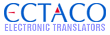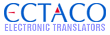Hi All,
Here is a brief write up on using the GPS with your Partner Device
Does my unit have GPS?
- Any unit with the name "GRAND" in the title automatically comes with the GSP antenna and one map (US/CANADA as standard).
Can i add GPS later?
-Yes you can add this to any Partner 900 (P900) model. You can purchase antenna and maps here. https://www.ectaco.com/ectaco-gps-receiver-maps/
I cant connect to the satellite
FIRST: Check general troubleshooting. https://www.ectaco.com/posts/list/52639.page
1) Go into "Navigation system"
2) Look at the "GPS" text in the bottom left of the screen.
3) If red with an X then your antenna connected to the device is Faulty or not plugged in.
4) If red with a Wave icon next to it then your antenna is OK but you are out of a reception zone. If that happens click on the "GPS" Symbol twice till you come to a screen with vertical bars. Keep the device outside for at least 10 minutes. The bars should get some activity, red is bad signal, yellow is good and green is very good.
NOTE: Although their are some blackout zones or places across seas where the signal is interfered with. Please try getting a signal in more then one location.
I am supposed to have additional maps where are they?
1) Go to "Navigation System" on your device
2) Click the green "Menu" button
3) Press the down arrow on the screen.
4) Click on "Settings" on screen.
5) Click on "Map" on the screen
6) Just below where it says map you will see a map type. For US/CAN it will say "north America TA..." Click on that.
7) If you have more maps you will see it say"multi-map" or something of the sort. Tap on that map name.
8) Back out to the main screen by clicking "Close"
How to navigate to somewhere
1) When in Navigation system tap on "Menu"
2) Then "Find Location"
3) Select which information is best for you to input.
4) Input your information then tap "Find"
If you need further help please contact support@ectaco.com.
This message was edited 3 times. Last update was at 12/09/2010 17:36:26
|
![[Logo]](https://files.lingvosoft.com/images/new/head/logo_forum.gif)