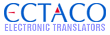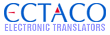Hi, If you have a C-Pen and it is not working please read the issues below.
C-Pen connected to my Partner 900 or iTravl is flickering or not working
1) First make sure the C-Pen wires are snugly fit into the Device and the C-Pen.
2) Make sure when scanning the C-Pen is held to the paper or item. If the micro button on the tip of the pen is not depressed it can flicker.
3) Do NOT press the large button on the Pen. The small micro switch on the tip is all that needs to be depressed.
3) Make sure you are not scanning too fast.
4) Be sure the battery of your device is over 20%.
5) If all else does not work then disconnect both cables, Remove the SD card from your Translation device. Make sure the small slider on the SD language card is on "unlock" or towards the metal connectors (if applicable). Replace the SD card, and plug the C-Pen back into the device. Press the "RESET" button, it is a small hole on the back or underneath the device. You will see a loading screen on the device. This should fix your problem.
C-Pen connected to my PC or Laptop is not working
-Read all suggestions above.
-Some USB ports are not strong enough to power the C-Pen. You may need to plug into 2 ports simultaneously with this product. https://www.ectaco.com/cpen-dual-usb/
C-Pen will only scan one word at a time on my Ectaco device.
1) First make sure you have a language comparable with full sentences. (Spanish, French, German, Portuguese, Russian, Polish & Italian)
2) If yes tap the C-Pen to the paper to make the C-Pen screen come up.
3) Tap on the 3rd icon down on the left hand side. (On the screen itself not on the soft buttons on the side of the screen).
4) A drop down menu will appear, tap on text translation.
5) Now scan and press OK and it will take you to the Text translation. Click translate and your good to go.
C-Pen will not scan Chinese, Japanese, Arabic or other Characters
-Currently the C-Pen can scan Latin, Greek and Cyrillic characters. We will be adding support for Japanese, Chinese Arabic and other languages in the future.
C-Pen will not work with my PC
-Since there are so many types of computer and operating system combination please contact support@ectaco.com with any questions.
If you have any further questions at all please email support@ectaco.com Hope this helps!
This message was edited 3 times. Last update was at 12/10/2010 16:18:12
|
![[Logo]](https://files.lingvosoft.com/images/new/head/logo_forum.gif)